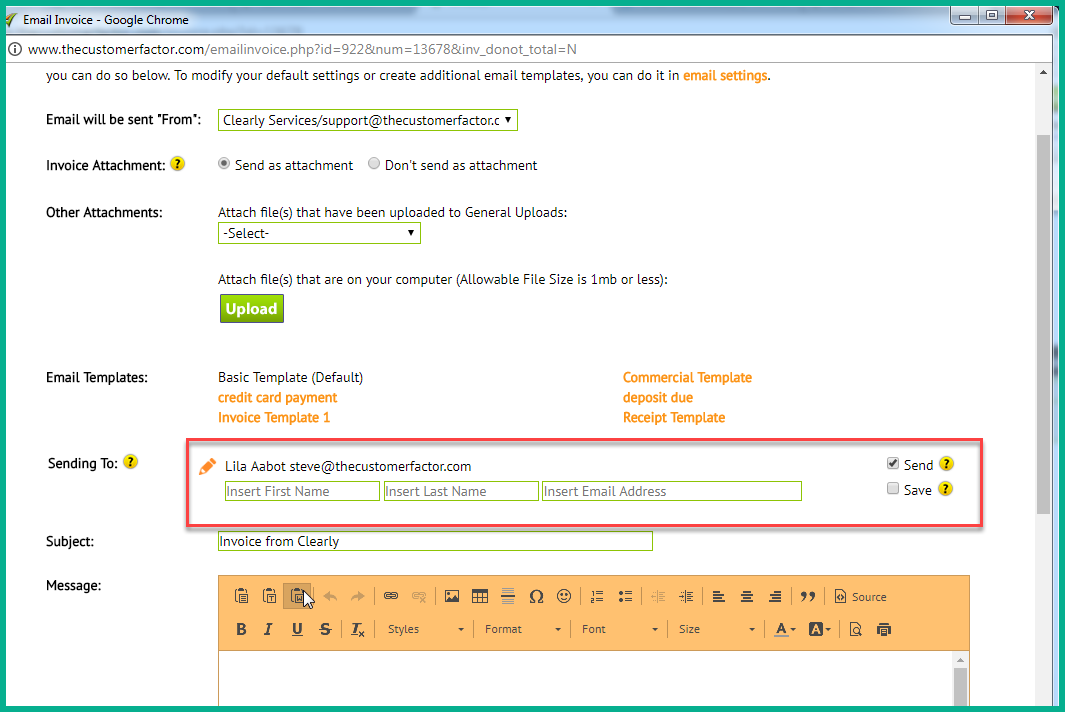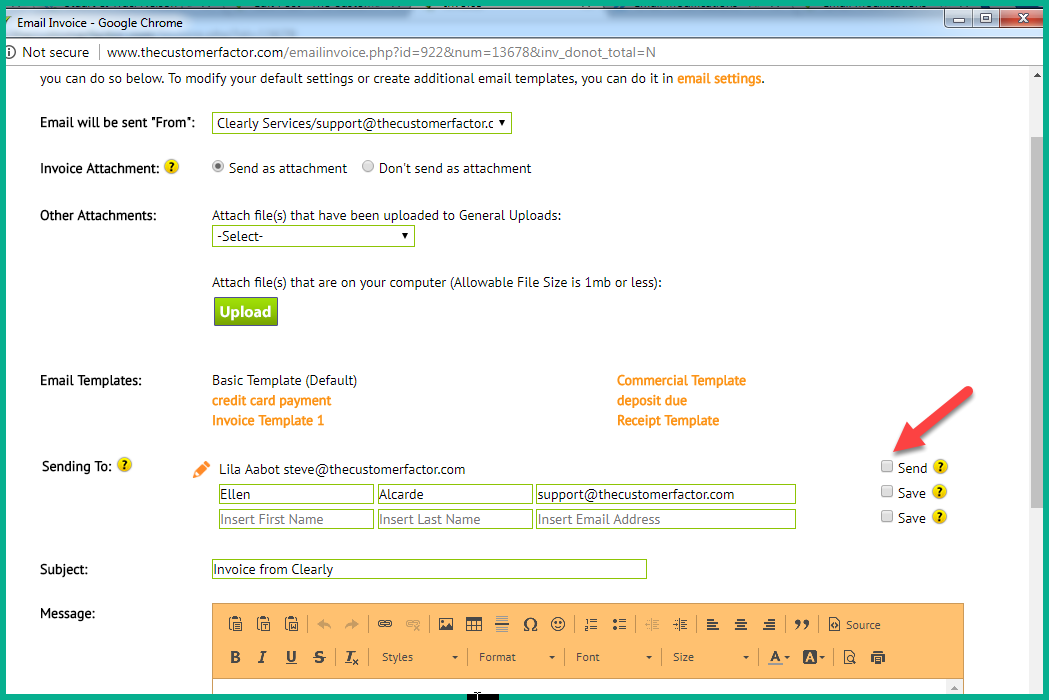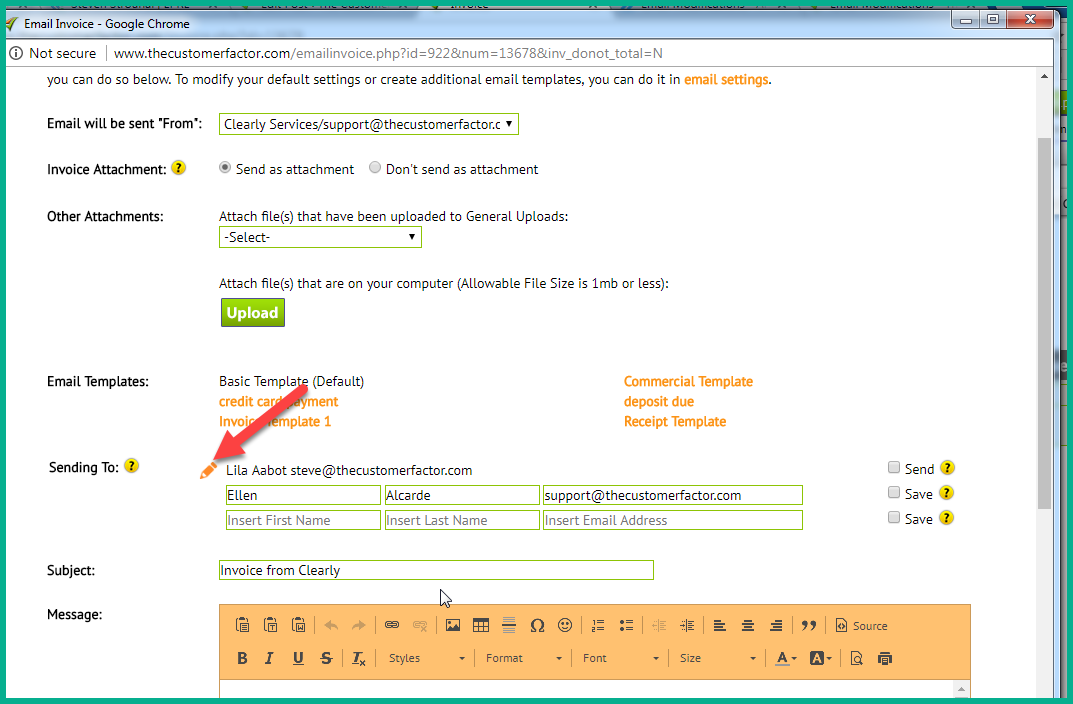Email Modifications
We have a new modification in The Customer Factor when sending out emails. In an email window, you will now able to see who you are emailing to and be able to add additional names and email addresses and/or uncheck the default name(s) and email address(es) if needed.
So simply type in the name and email address of any person you want to email within the email window (applies to all emails like invoices, estimates, general customer emails, etc.). If all you want to do is send to the names and email addresses you added then just adding them is fine. However, if you want to save what you've added then check the "Save" checkbox at the right. This will save what you added back in the profile screen.
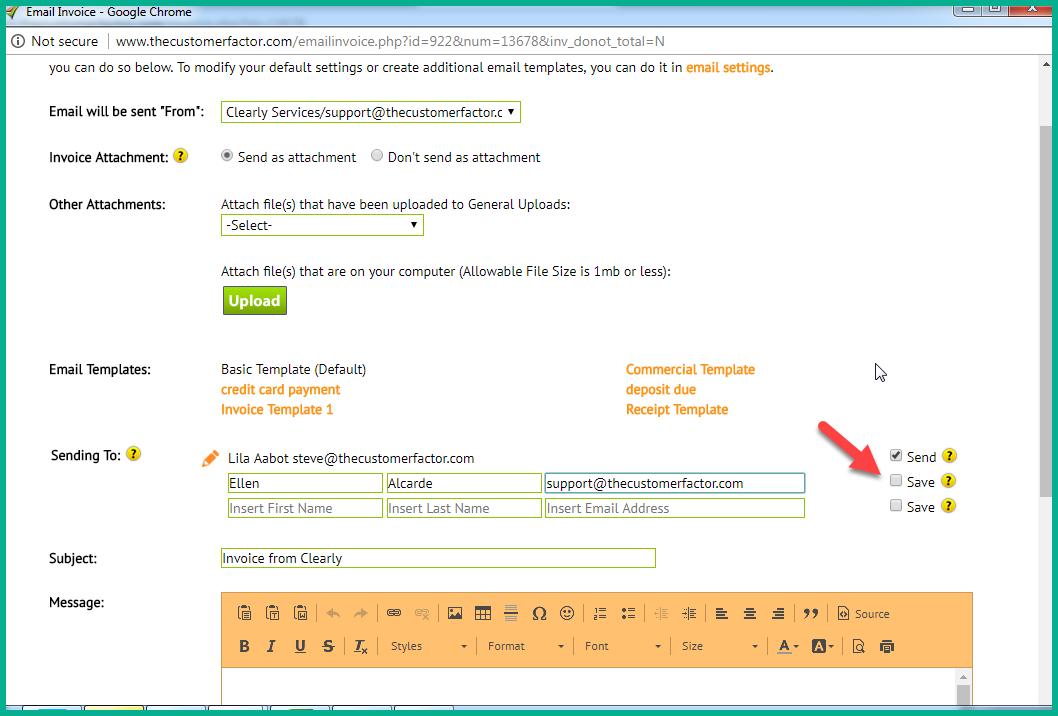
If there is a situation where you don't want to send the email to the default email address, you can simply uncheck the "Send" box and the email won't get sent to the default email address on file for that customer or prospect.
You can also make changes to the email address on file by clicking the pencil image to the left of the email address. An edit email address window will open where you can edit the email address.
All of the above is helpful instead of having to go back into profile screen to make corrections or add email addresses like what had to be done prior to this modification. So let's say Amy Waters is the prospect but she says that Tom Jones should also receive a copy of the estimate. Now you can easily take care of it right in the email window vs having to add the name/email address in profile screen and then having to go into email window.
Best regards,