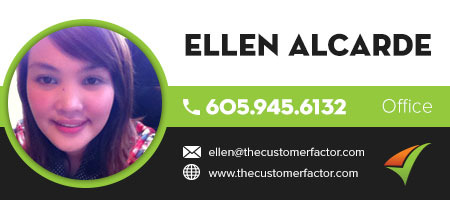Adding Customers
After logging in to your account, hover your mouse on the "Customers" tab located at the center top of the page and click on "Add".

It will then show you the page where you can enter your customer details. Please select Residential or Commercial. Residential is the default choice but if you do mostly commercial work you can change the default on the My Account screen in the "Miscellaneous" area.

After entering your customer details, you can then save it by clicking "Save" located at the bottom of the page.

If you want to actually add some job information, in the above screenshot you can see where you can add job info (job date and job type is required information). When you've filled in your job information you can then just save the customer/job or you can click "Save & Invoice" to save the customer and also create an invoice for the customer's job.
Take care and have a nice day!
Kind regards,