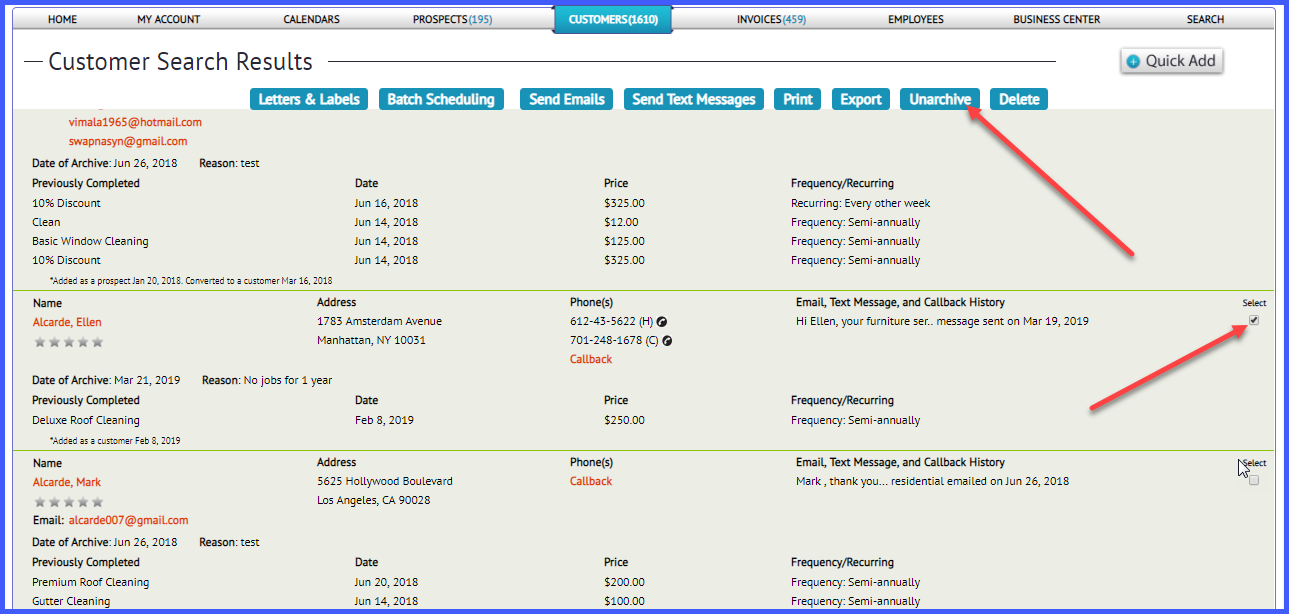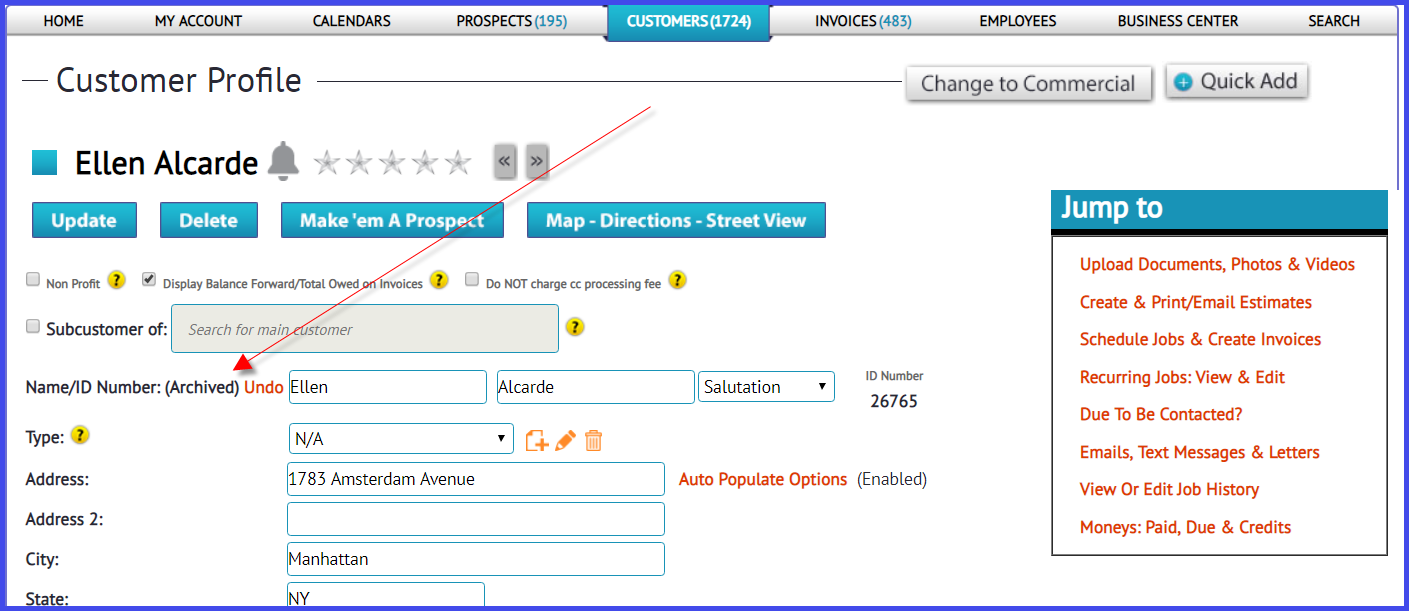How to Archive and Unarchive Customers
If you're wanting to archive a customer because they're not a customer anymore or they haven't used your service in years, no problem. Or if you previously archived a customer and now you want to unarchive them and make 'em live again because they are now your customer again, that's also no problem.
Archive Customer(s):
You can archive a customer in two ways. First, you can visit the customer profile screen of the customer you want to archive. You'll see an "Archive" button at the top of the screen.
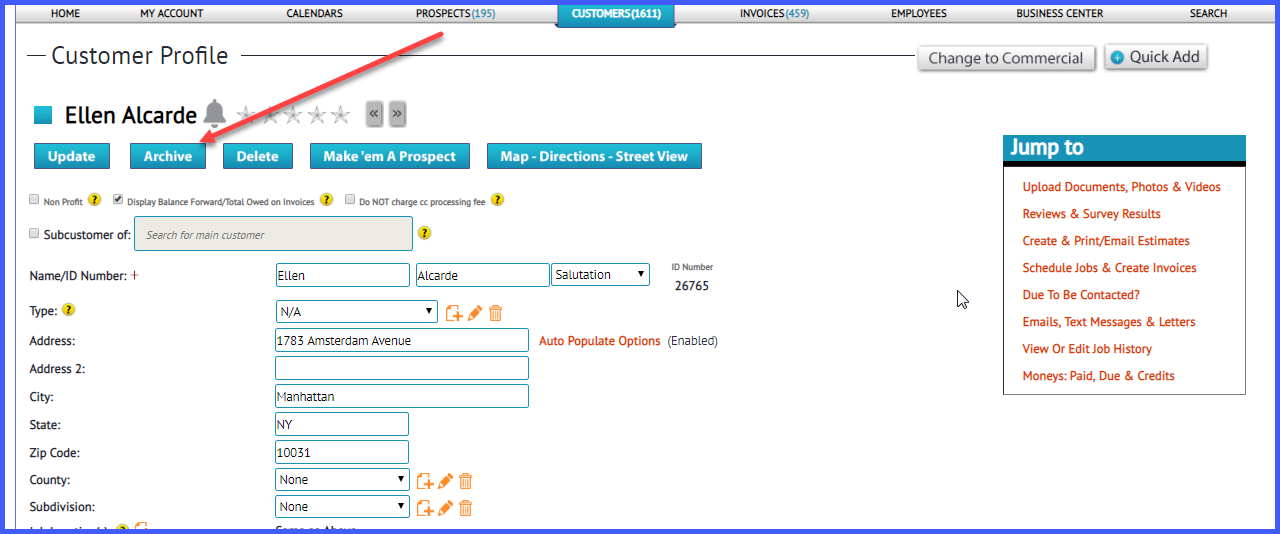
If you click that button a window will open up asking you the reason you want to archive the customer. Insert a reason, click save, and that customer will be archived.
 When a customer is archived, they will not display in the total number of customers area next to the "Customers" navigation tab because only active customers display in that area.
When a customer is archived, they will not display in the total number of customers area next to the "Customers" navigation tab because only active customers display in that area.
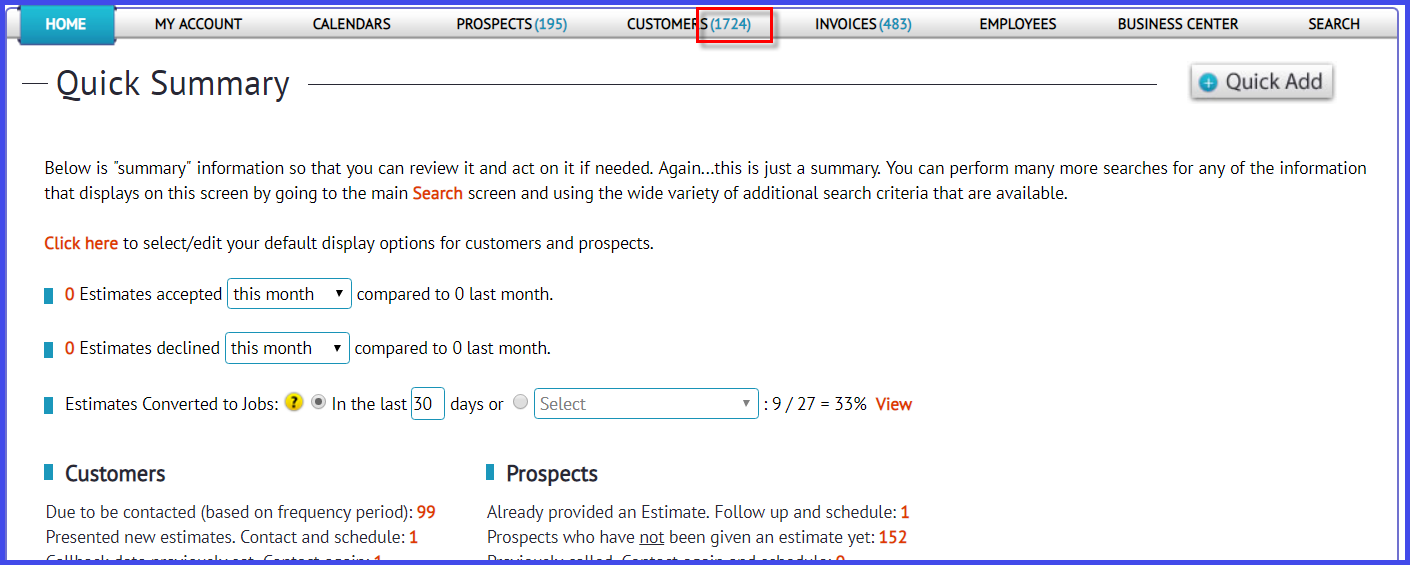
The second way to archive a single customer or even multiple customers is to search for them on the customer search screen, and when they display on the customer search results screen you can select who you want to archive, click the archive button at the top, insert a reason for the archive, and save.
 Doing the above from time to time helps you clean up your database so you have a list of active customers that you can stay in touch with regularly who use your services.
Doing the above from time to time helps you clean up your database so you have a list of active customers that you can stay in touch with regularly who use your services.
Important: Archiving customers DOES NOT affect your sales. So your sales and profit & loss reports will continue to includes the paid invoices for archived customers.
Unarchiving Customer(s)
To retrieve an archived customer and change them back to an active customer, you can do this easily on the
customer search screen (or click "Search" under the "Customers" tab).
The last search on the left is an "archived customer" search:

This also allows you to do search for all archived customers and send them the occasional email or text message if you want to. So they might not be considered an active customer but you can still communicate with them.
So when you do this specific "archived customers" search you'll end up on the customer search results screen and you'll see an "Unarchive" button at the top. Select who you want to unarchive (select to the right of customer), click the "Unarchive" button, and the customer(s) you selected are now active again.
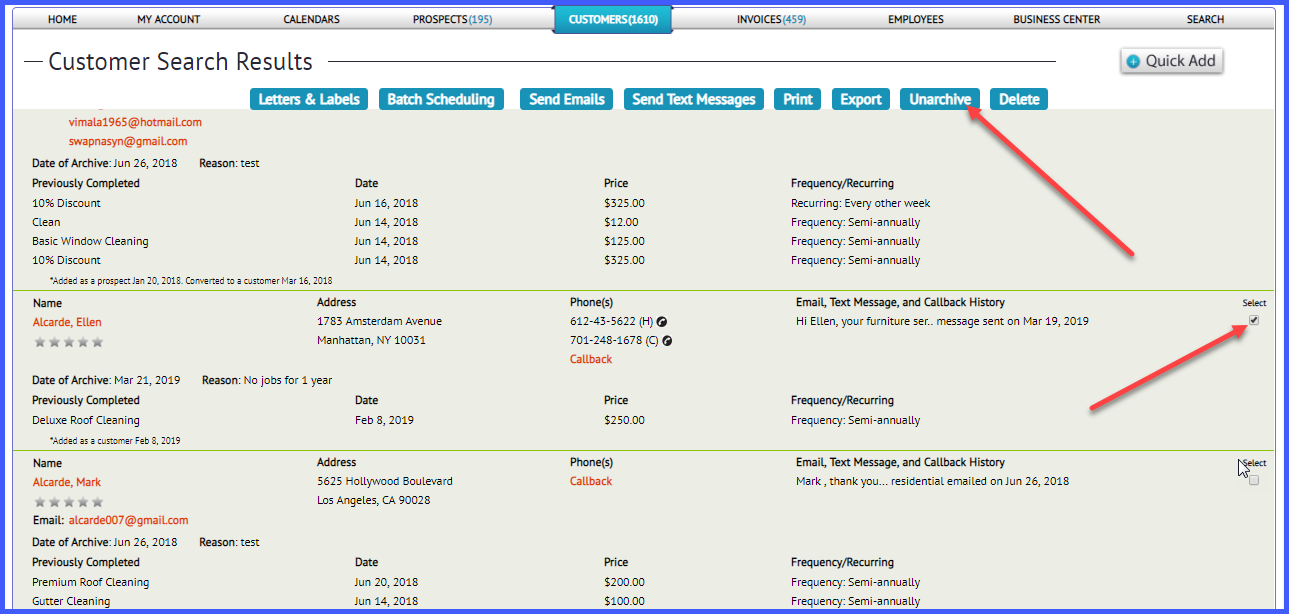
If you happen to be in a profile screen for a customer who is archived and you need to unarchive that customer, you can click the "Undo" link:
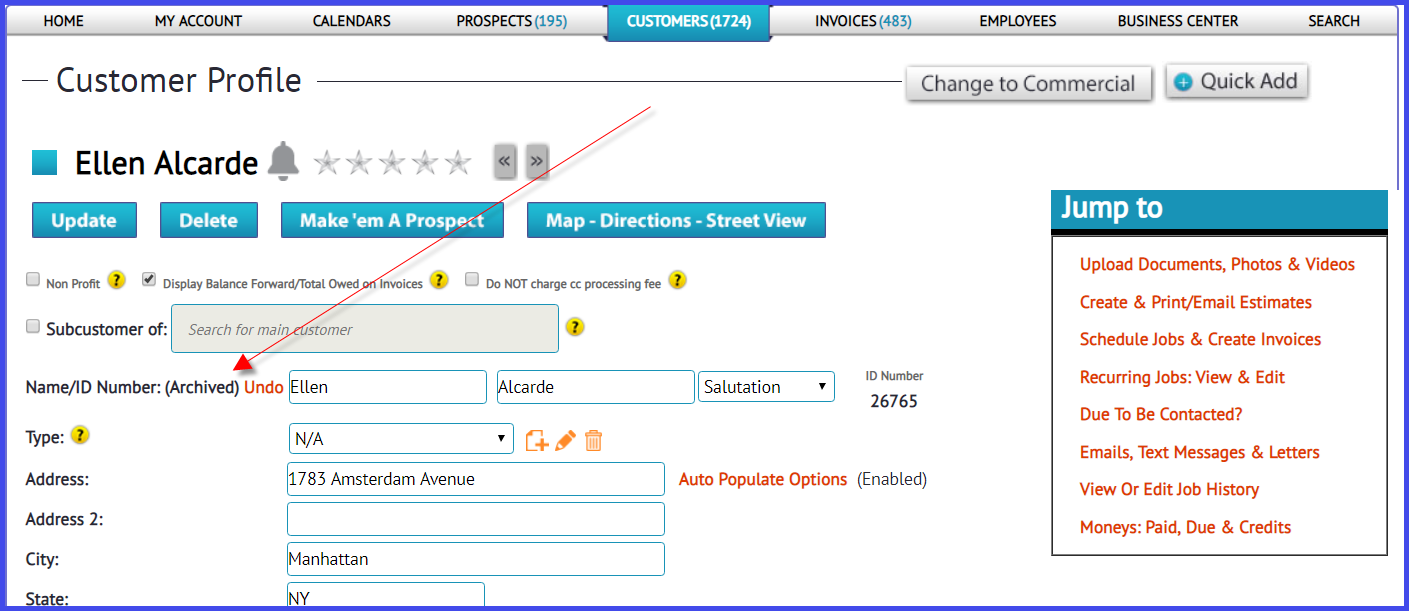
Best,

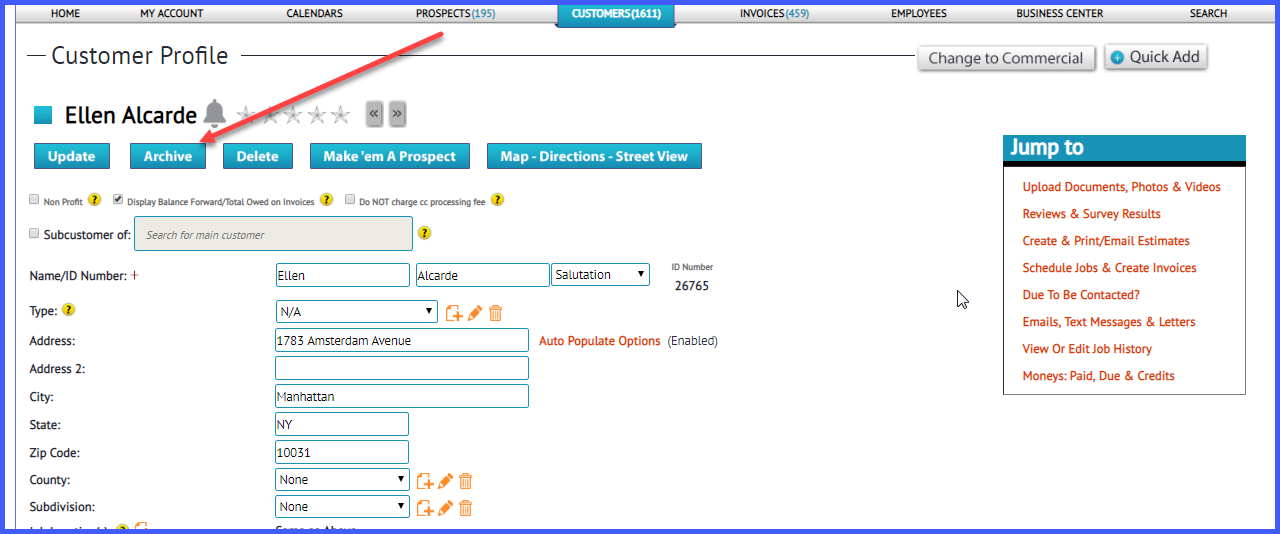
 When a customer is archived, they will not display in the total number of customers area next to the "Customers" navigation tab because only active customers display in that area.
When a customer is archived, they will not display in the total number of customers area next to the "Customers" navigation tab because only active customers display in that area.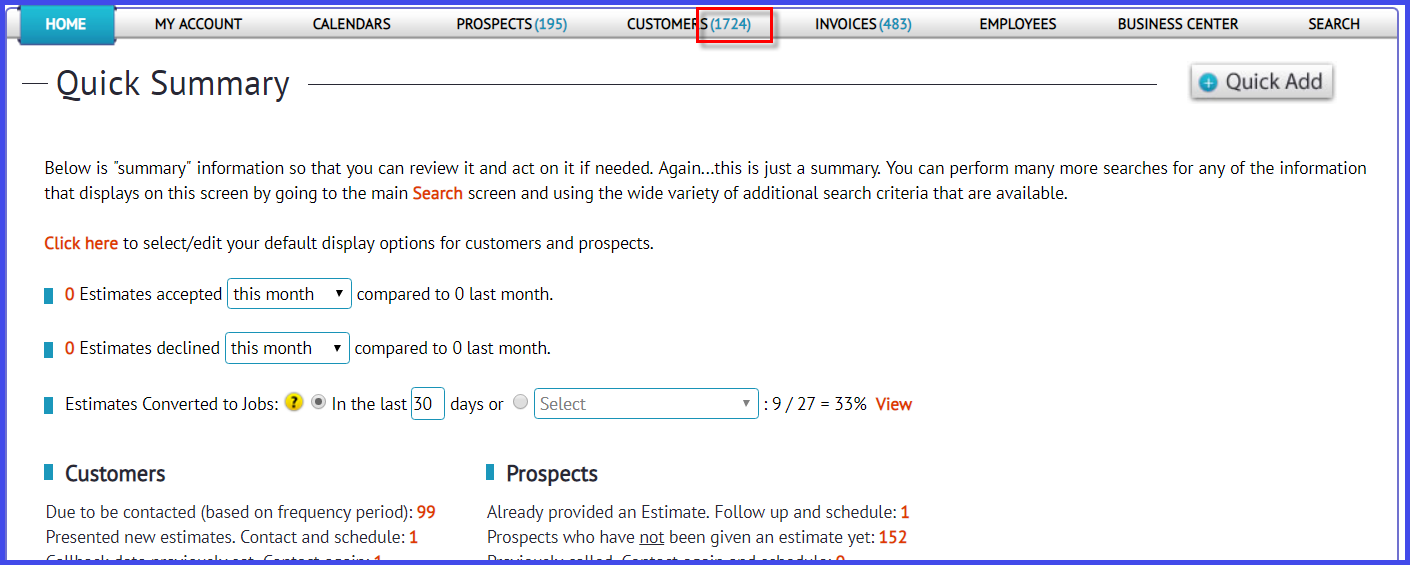
 Doing the above from time to time helps you clean up your database so you have a list of active customers that you can stay in touch with regularly who use your services.
Doing the above from time to time helps you clean up your database so you have a list of active customers that you can stay in touch with regularly who use your services.