Email Modifications
We have a new modification in The Customer Factor available in all email windows where you can now see the email addresses you're sending the email to and add an additional email address or two or three if you need to send the email to more people. You can also uncheck an email address if you don't want to send it to any of the default email addresses on file for that particular prospect/customer you're sending the email to. Here is a screenshot:
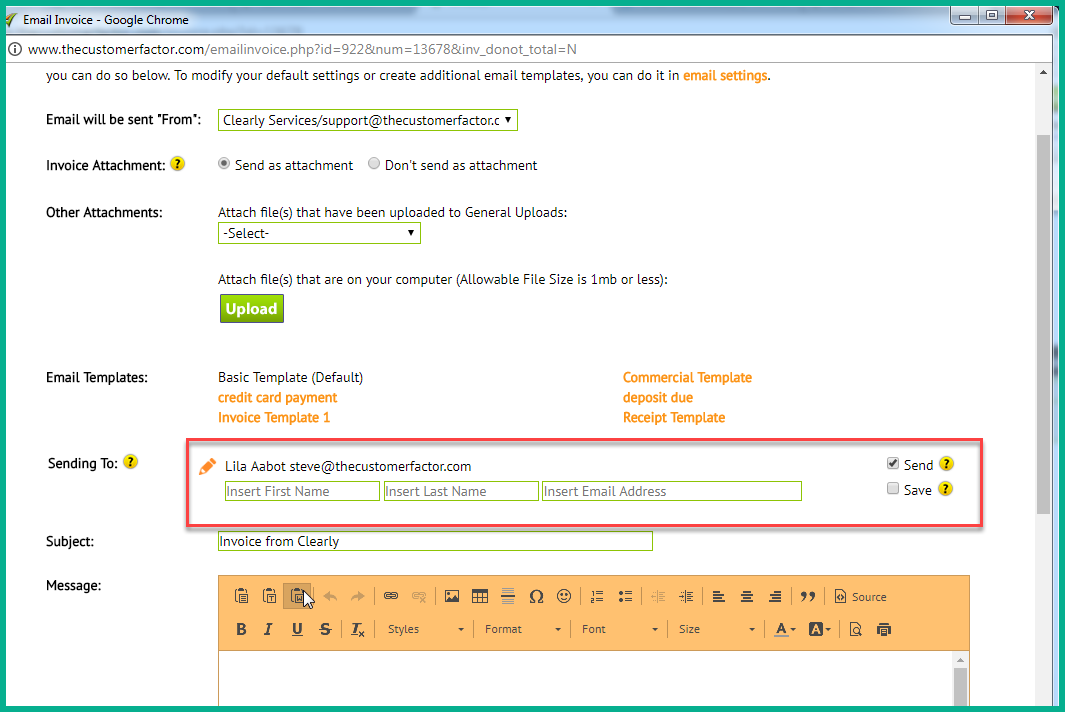
Below shows me adding an additional name and email address. If I want to save the new email address/name that I'm adding so that the info saves in the profile screen for the future I only have to check "Save".
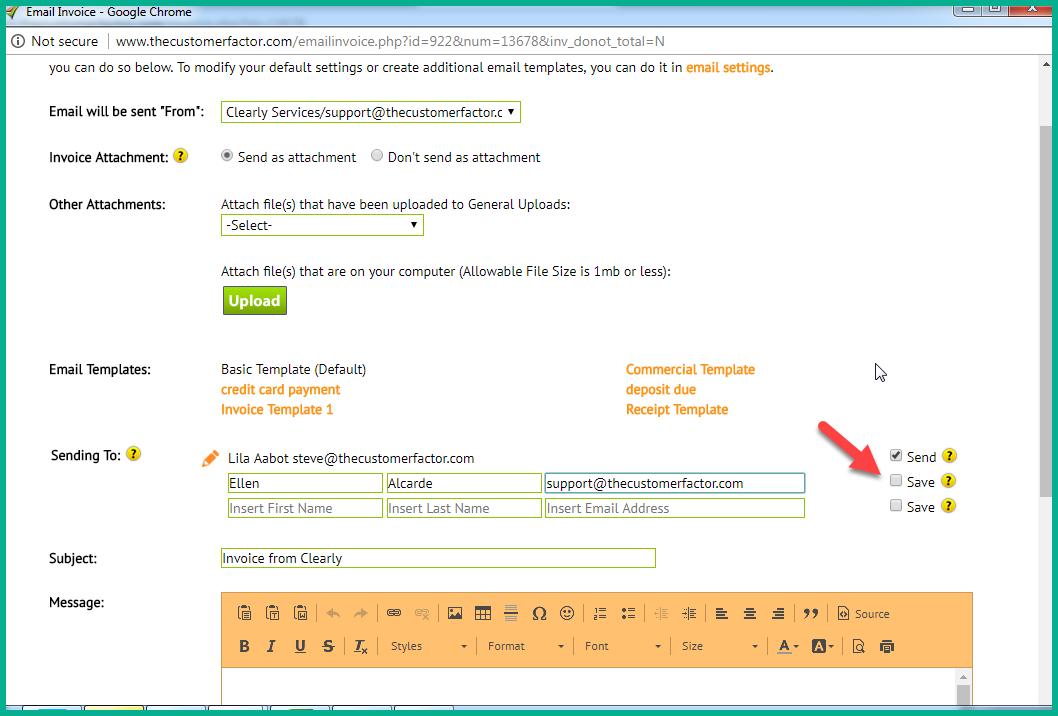
Although the screenshot below shows the "Send" checkbox to the right of the default email address unchecked, this checkbox is actually checked by default when the email window is first opened. However, you can uncheck it and not send the email to the default email address if you want to. Here is a visual:
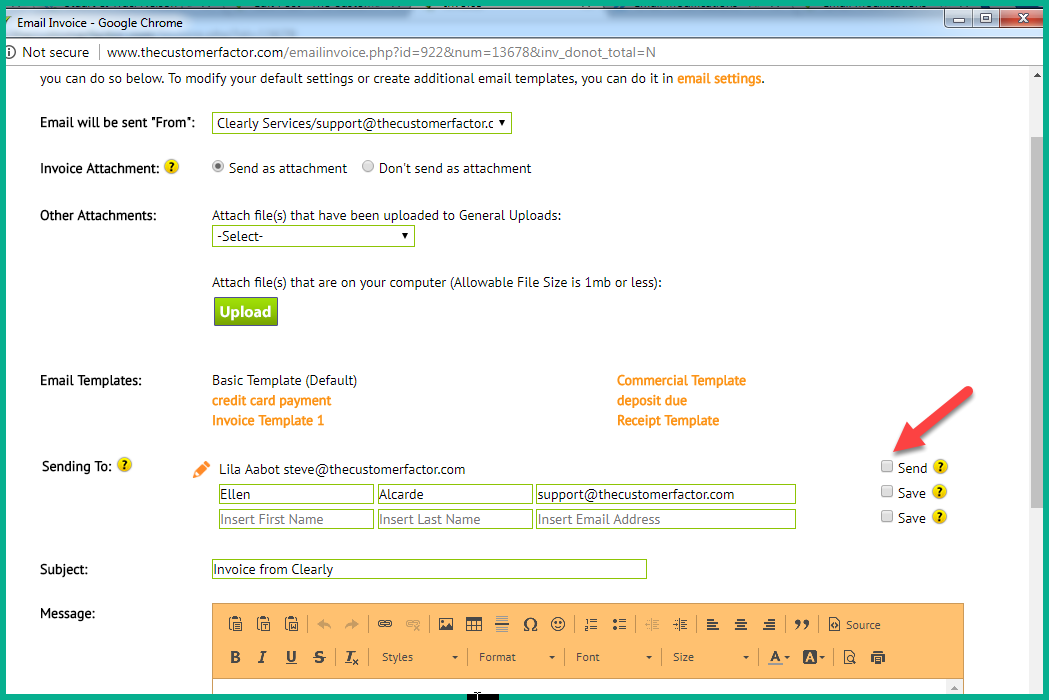
You can also make changes to any default email address by clicking the pencil icon at the left and editing the email address and name information:
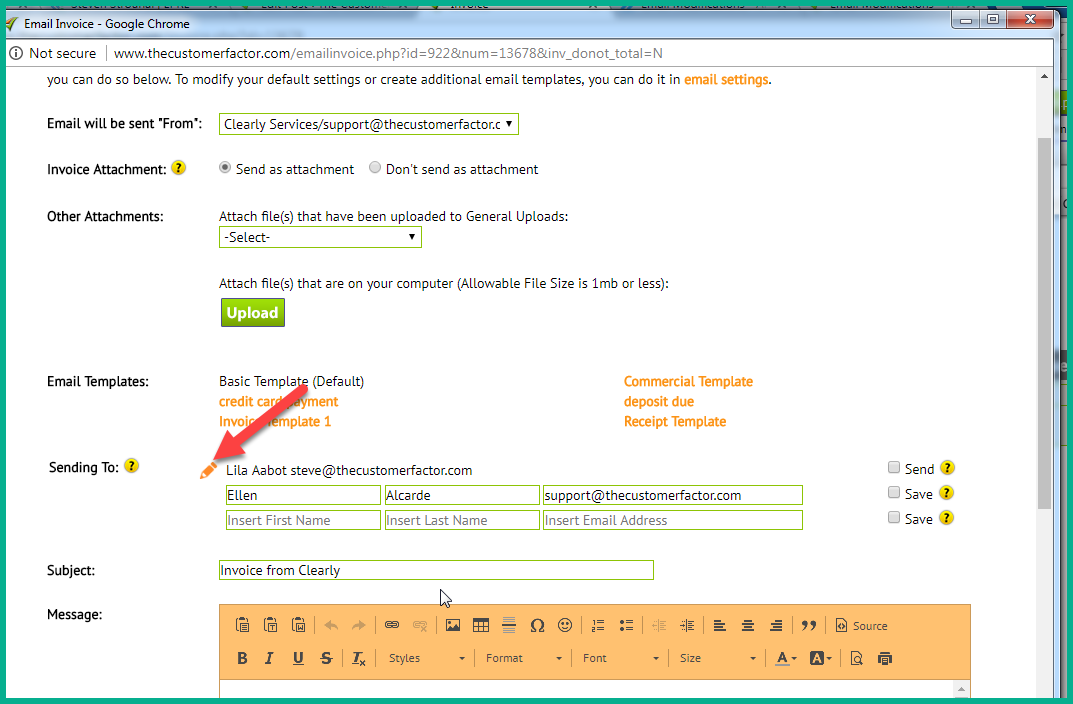
This modification requires us to only display tokens (ie: %firstname%) into the emails. But it's very important to mention that you don't have to do anything or spend any time inserting name information. Simply send out the email and the %firstname% token or whatever other names related token you use will retrieve the proper information.
We needed to display tokens only in case an email was going out to multiple people. For example, let's say customer Amy Waters is being emailed an estimate. She's the only email address on file. So in the past, the first name of Amy would populate in the email instead of %firstname%. However, with this new feature where you can add additional names and email addresses on the fly, if we left the email populated with "Amy" but yet you added another email address and name where the email is also needing to be sent to "Tom", then what would happen is Tom would receive his email but it would be addressed to Amy.
Another example is with our new feature you can now actually uncheck the default email address on file right from within the email window as mentioned above. So if customer Amy Waters is the default name/email address but she doesn't want to receive the estimate, you can uncheck to not send it to her and then add Tom and his email address. If we just had "Amy" displaying in the email then Tom would receive his email but once again it would be addressed to Amy.
So by switching to displaying tokens all the time in every email window, then you have complete flexibility where you can uncheck the sending of email to the prospect or customer and add additional names and email addresses and the end result is that everyone receives a properly addressed email. if this isn't clear pls let us know but this information is also in every email window for you to review. The next time you're in an email window look to the right of "Sending To" and you'll see a question mark image. Hover over it and you can read more.

Happy Emailing!
Best Regards,

